Customizing Shopify templates for branding is a powerful way to create a unique and professional online store that resonates with your audience. By tailoring your template to match your brand’s vision, you can enhance user experience, build trust, and drive more sales. This guide provides actionable steps to help you transform your Shopify theme into a true reflection of your business identity.
Table of contents
- Why Customize Your Shopify Template?
- Choosing the Right Theme
- Personalizing Colors and Fonts
- Adding Your Logo and Branding
- Editing Your Shopify Theme Code
- Organizing Your Homepage Layout
- Customizing Product Pages
- Using Shopify Apps for Additional Features
- Ensuring Mobile Optimization
- Testing and Previewing Changes
- Conclusion
Why Customize Your Shopify Template?
Customizing your Shopify template ensures your store stands out in a crowded marketplace. It allows you to integrate your brand’s colors, fonts, and imagery, giving visitors a cohesive experience. A personalized design builds trust, reinforces brand identity, and enhances customer engagement, encouraging visitors to explore and shop confidently.
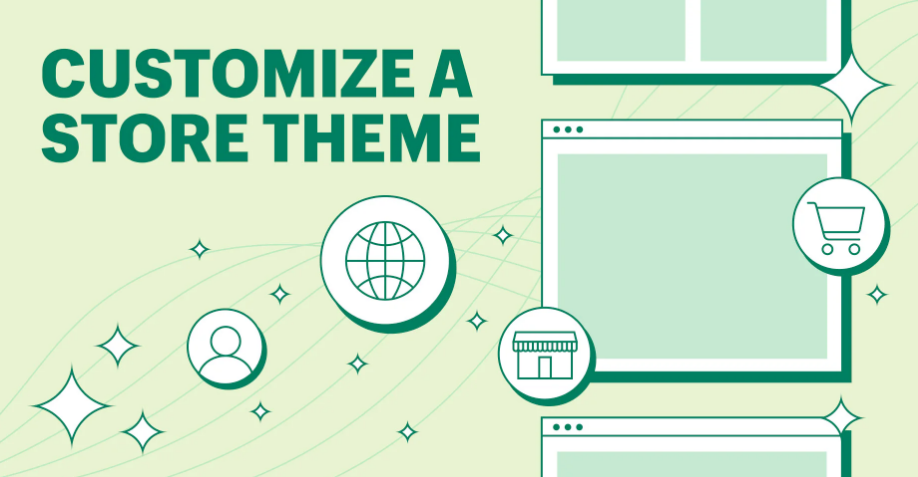
Here is how you can customize your shopify templates for branding
Choosing the Right Theme
Selecting the right theme is the foundation of your customization journey. Shopify offers free and premium themes catering to various industries and styles. Choose a theme that aligns with your brand’s aesthetics and functionality needs. A flexible and responsive theme reduces the need for extensive modifications later.
Personalizing Colors and Fonts
Colors and fonts are key to creating a memorable brand identity. Shopify makes it easy to customize these through the theme editor. Match your store’s color scheme with your brand palette and choose fonts that reflect your style, whether modern, elegant, or playful. Consistency across these elements ensures a polished look.
Adding Your Logo and Branding
Your logo is the face of your brand, and its placement in your store is crucial. Add your logo to the header, ensuring it is clearly visible without overpowering the design. Incorporate other branding elements, such as custom banners and favicons, to create a seamless and professional online store experience.
Editing Your Shopify Theme Code
For advanced customizations, editing your theme code provides unparalleled flexibility. Shopify uses the Liquid programming language, allowing you to modify layouts, adjust features, or add unique elements. While this requires some coding knowledge, it lets you fine-tune your store’s design to match your exact vision.
Organizing Your Homepage Layout
The homepage serves as the first impression for visitors. Use Shopify’s drag-and-drop editor to organize sections effectively. Highlight featured products, add captivating banners, and include testimonials to build trust. A clean and intuitive homepage layout guides visitors to explore your store further and boosts conversion rates.
Customizing Product Pages
Product pages should provide all the information customers need while maintaining a visually appealing design. Add high-quality images, detailed descriptions, and user reviews. Using Shopify’s tools, you can create organized sections for specifications, shipping details, and FAQs, ensuring an easy shopping experience for potential buyers.
Using Shopify Apps for Additional Features
Shopify’s extensive app marketplace allows you to add powerful features to your store. From chatbots for customer support to email pop-ups for capturing leads, apps enhance your store’s functionality. Choose apps that complement your branding and provide value to your customers, ensuring a seamless integration with your theme.
Ensuring Mobile Optimization
With most online shoppers using mobile devices, a mobile-friendly design is non-negotiable. Shopify themes are generally responsive, but it’s important to test your store on different devices. Ensure navigation menus, images, and buttons work seamlessly on smaller screens to provide a smooth experience for mobile users.
Testing and Previewing Changes
Before launching your customized store, thoroughly test it to ensure all changes work as intended. Shopify’s preview mode allows you to see how your store looks on desktop and mobile. Check for broken links, layout issues, or errors and make adjustments to ensure a polished and functional final product.
Conclusion
Customizing Shopify templates for branding is a valuable process that helps your online store reflect your unique identity. By aligning design elements with your brand and enhancing user experience, you can create a professional and engaging store that attracts and retains customers. A thoughtfully designed store not only boosts sales but also strengthens customer trust and loyalty.
Read more : Building a High-Performing Shopify Website from Scratch
FAQs
No, Shopify’s editor allows for most customizations without coding. Advanced changes may require coding knowledge.
Yes, but customizations may not transfer, requiring adjustments to the new theme.
It’s crucial, as most shoppers use mobile devices. Mobile-friendly designs improve user experience and sales.
Apps for live chat, email marketing, and pop-ups enhance functionality and user engagement.
Regular updates ensure your design stays fresh, aligns with trends, and meets evolving customer expectations.

Smith
Welcome to my blog! As a digital marketing expert with over 15 years of experience, I’ve witnessed the transformative power of search engine optimization from the very beginning of my career. In this blog series, I’ll delve into the crucial role SEO and marketing play in the success of small businesses. Join me on this journey to uncover how leveraging data-driven insights and innovative SEO techniques can propel your small business to new heights, attract a broader audience, and drive sustainable growth in the digital age. Whether you’re a seasoned entrepreneur or just starting out, you’ll find valuable insights and practical tips to enhance your digital marketing strategies.


